Fix: VSCode + ElixirLS Intellisense for code imported with `use`
I am using VSCode with the ElixirLS extension for Elixir development. My operating system is Ubuntu, but I think this guide should work for other systems if you know where to find your VSCode extensions folder.
The problem: IntelliSense, aka ElixirSense, and jump to definition, would not work for functions and macros imported with `use`. For example, while working on a Phoenix project, I would not get any code completion or useful suggestions inside a Schema module for macros such as field, embedded_schema, etc. IntelliSense would work for other code explicitly imported in the same module, or for functions referenced by their full name, ie Kernel.update_in/3. So for a long time, I thought this was the correct way that ElixirLS was working, and that I couldn’t get IntelliSense for code imported via `use`.
The troubleshooting: After a little bit of research, I found out that ElixirLS should actually provide IntelliSense for code imported with `use` (source). I also found out that the ElixirLS (the language server) that came with the ElixirLS extension I installed from the marketplace, was actually compiled with an older version of Elixir: v1.8 vs my current v1.11.2. Due to this version difference, IntelliSense would not work properly in some circumstances. If you want to find out these versions, you can see this information in the ‘Output’ tab, for the ‘ElixirLS’ extension as seen below:
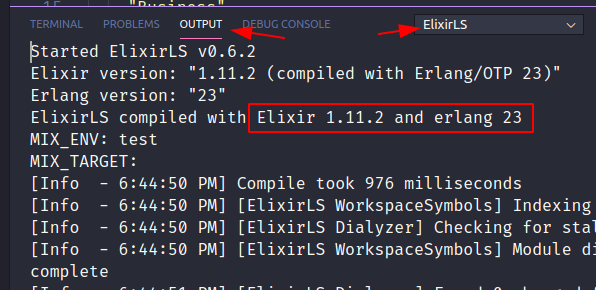
I took this screenshot after I had updated the ElixirLS language server in my extension, but previously it was showing “ElixirLS compiled with Elixir 1.8 and erlang 21”.
The fix: In order to fix this, I found the following instructions helpful. This is what I did:
- Find my ElixirLS extension’s folder. One way to do it, is from the ‘Output’ tab again. See this screenshot. In my case, the folder would be at
~/.vscode/extensions/jakebecker.elixir-ls-0.6.5/ - Somewhere, clone the ElixirLS repository:
git clone --depth 1 https://github.com/elixir-lsp/elixir-ls - Now
cd elixir-lsand runmix deps.getto get the dependencies - Now in this next step, we will need to use the ElixirLS extension folder path we found in step 1, and build the path to the inner ‘elixir-ls-release’ folder, so the full path we’re interested in should be something like
~/.vscode/extensions/jakebecker.elixir-ls-0.6.5/elixir-ls-release/ - Close your VSCode application if running
- We are now going to build the ElixirLS (the language server) using our system’s Elixir & Erlang versions. Run
mix elixir_ls.release -o ~/.vscode/extensions/jakebecker.elixir-ls-0.6.5/elixir-ls-release/ - Next, I am not sure if this is really needed, but I removed the
.elixir_lsfolder in my project to let the extension rebuild it. - Launch VSCode and check if IntelliSense is working properly (hopefully it does)
Here’s the entire list of commands I ran:
cd ~ git clone --depth 1 https://github.com/elixir-lsp/elixir-ls cd elixir-ls mix deps.get mix elixir_ls.release -o ~/.vscode/extensions/jakebecker.elixir-ls-0.6.5/elixir-ls-release/
Also, if you’d like to create this as a script you can run whenever the extension is updated, here’s what I use, which you can adapt to your needs:
#!/bin/bash
cd ~/Software
if [ -d "$HOME/Software/elixir-ls" ] ; then
rm -rf ~/Software/elixir-ls
fi
git clone --depth 1 https://github.com/elixir-lsp/elixir-ls
cd elixir-ls
mix deps.get
mix elixir_ls.release -o ~/.vscode/extensions/jakebecker.elixir-ls-*/elixir-ls-release/
If you decide to use this script, note that when you update the extension in VSCode, you’ll get two folders of the extension (old and new versions). When you restart the editor, the old extension folder will be removed, so you’ll end up with one folder only. I am mentioning this because if you update the extension, close the editor, and run the script above, the extension LS module will be rebuilt in the old folder, since the wildcard path will match the first folder. You either need to restart the editor, close it, and then run this script. Or, remove the old extension folder manually, then run the script. Or even better, if you dig bash, let me know how I can update the script to match the folder of the latest version 🙂
Please note, as one ElixirLS team member mentioned here , if your project is using an Elixir version older than what the LS module was built with, the LS may not work for you. This may apply if you use multiple Elixir versions, for example if you use asdf.
If you found the information in this article useful, feel free to spread the word with a link-back to help those other Elixir devs who may not be using ElixirLS Intellisense to its full potential.
Vscode elixir introduced setting `languageServerOverridePath`. You could find it in vscode settings ElixirLS.
This setting can be configured per workspace, so each project will have its own elixirLS release, which is handy if you’re using asdf for elixir installation and have different elixir versions per project.
Basically, you need to download ElixirLS precompiled release for desired elixir version from here
https://github.com/elixir-lsp/elixir-ls/releases and upzip it to some directory. Then use absolute path to that directory to set `languageServerOverridePath` setting. Then remove `.elixir_ls` and `_build` directories in your project and restart VsCode.
Every time, when vscode elixir ls extension upgrades ElixirLS version, you’ll need to download a new release and repeat all the above.
IMO, it’s better than compiling ElixirLS manually and replacing it in vscode extensions.
Three years later and this article is still relevant and helpful! Found it by way of this GitHub issue (https://github.com/elixir-lsp/elixir-ls/issues/193). Thanks so much for this!
This works like a charm!!!. Thanks a lot.
Perfect, thanks so much for this.
Thank you! That was doing my head in – I also thought it just didn’t work for modules mixed in with `use`. Works well cheers
FWIW, I wrote a script to automate this work, and I’m sharing it here in case it’s useful to you or anyone else (it’s licensed under CC BY 4.0):
https://github.com/joeljuca/cli/blob/main/config/elixir/update-elixir-ls.sh
Thank you very much for teaching us how to fix it!
Thanks for sharing!
Thank you, worked like a charm!!!
Thx! Saved my day.
Finally works 🙂
Thx so much! It actually works!
Thanks so much for this one! For a newbie like me, dissecting Elixir code is hard because initially one does not know what part is a language structure, what part is a macro and what part is a function.
Intellisense makes it way easier, but I found that in a Phoenix project I do not get it unless I redefine imports myself instead of relying that they are taken from the `use`. Following the steps in your post resolved this issue for me which took the learning process to a completely new level.
Glad to hear that, Michal! Happy learning – Elixir is awesome!
Thanks Dragosh – as an Elixir newbie, without jump to def & inline docs I’ve found it hard to find out which modules many of the commonly-used functions in Phoenix apps come from. Having the elixir-ls extension fully working is extremely helpful.
Thanks, man! Fixed a lot of things for me I thought were missing in the plugin (imports with `use`, test lenses, etc)!
Thanks for your great article. It helped me a lot to figure out the typings issue.
it works!! thx